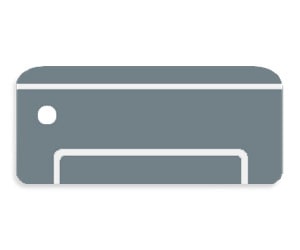Discover the Power of Samsung Easy Document Creator
- Scan Software Samsung Easy Document Creator for Windows, Mac OS
Overview of Samsung Easy Document Creator Software
Samsung Easy Document Creator is a software application designed to simplify and streamline the process of creating digital documents. It is primarily used for scanning and converting physical documents into digital formats, making it easier to store, manage, and share information. Here’s an overview of Samsung Easy Document Creator:
- Scanning Capabilities: Samsung Easy Document Creator allows users to connect compatible Samsung printers and scanners to their computers. It provides a user-friendly interface for scanning documents directly from these devices to the computer.
- Document Conversion: Once scanned, the software offers various options for document conversion. Users can convert scanned documents into multiple file formats, including PDF, JPEG, TIFF, and more. This flexibility makes it suitable for various document management needs.
- Text Recognition (OCR): One of its powerful features is Optical Character Recognition (OCR) technology. This enables the software to recognize and extract text from scanned documents, making the content searchable and editable. This is particularly useful for digitizing text-heavy documents.
- Customization: Samsung Easy Document Creator provides options to customize the scanning process. Users can adjust settings like resolution, color mode, file format, and more to meet specific requirements.
- Multi-Page Document Handling: The software is capable of handling multi-page documents. Users can scan multiple pages into a single file, making it easy to create comprehensive digital documents.
Top Features and Benefits of Samsung Easy Document Creator
- Efficiency: Samsung Easy Document Creator simplifies the document digitization process, saving time and effort. Users can quickly scan, convert, and organize documents with ease.
- Searchability: The OCR functionality ensures that scanned documents become searchable. This is especially beneficial for businesses and individuals looking to efficiently manage large volumes of documents.
- File Format Flexibility: The software supports a variety of file formats, making it suitable for different use cases. Whether you need PDFs, image files, or editable text documents, Samsung Easy Document Creator has you covered.
- Integration: It seamlessly integrates with Samsung scanners and printers, providing a cohesive workflow for document handling. This integration ensures compatibility and efficient operation.
- Customization Options: Users can tailor the scanning process to their specific needs by adjusting settings such as resolution, color mode, and file format. This level of customization enhances the software’s versatility.
- Cost-Effective: Samsung Easy Document Creator eliminates the need for physical document storage, reducing costs associated with paper, printing, and storage space.
- Environmentally Friendly: By transitioning to digital document management, users can reduce their environmental footprint by decreasing paper consumption and waste.
In summary, Samsung Easy Document Creator is a valuable tool for individuals and businesses seeking to transition to digital document management. Its user-friendly interface, OCR capabilities, and customization options make it a versatile choice for scanning, converting, and managing documents efficiently.
How to Setup Samsung Easy Document Creator Software
Setting up Samsung Easy Document Creator is a straightforward process that allows you to efficiently manage your documents. Follow these steps to get started:
- Installation: Begin by ensuring that you have the Samsung Easy Document Creator software installation package. You can typically download this from the official Samsung website or use the installation CD that came with your Samsung printer or scanner.
- Compatibility: Verify that your computer meets the system requirements for Samsung Easy Document Creator. This information is usually provided in the software’s documentation.
- Run the Installer: Double-click on the installation package to launch the installer. Follow the on-screen instructions to install the software on your computer.
- Connection: Connect your Samsung printer or scanner to your computer using the appropriate cables. Ensure that the device is powered on and recognized by your computer.
- Configuration: After installation, open Samsung Easy Document Creator. You may need to select your connected device as the default scanner if it’s not automatically detected.
- Settings: Configure your scanning settings according to your preferences. You can choose options like resolution, color mode, file format, and destination folder.
- Scanning: Place the document you want to scan on the scanner bed or in the document feeder, if available. Use the software’s interface to initiate the scanning process. Follow the on-screen prompts to adjust settings if necessary.
- Save and Manage: Once scanned, you can choose where to save the digital document. Samsung Easy Document Creator allows you to save documents in various formats such as PDF, JPEG, or TIFF.
Printer Driver Software Samsung Easy Document Creator
The Samsung Easy Document Creator software often includes printer driver functionality to enhance the overall document management experience. Here’s what you need to know about the printer driver software:
- Installation: When you install Samsung Easy Document Creator, it may also install the necessary printer drivers for your Samsung printer. These drivers enable your computer to communicate effectively with the printer.
- Driver Updates: It’s essential to keep your printer drivers up to date. Periodically check for driver updates on the Samsung website to ensure optimal performance and compatibility with your operating system.
- Configuration: The printer driver software allows you to configure various printer settings, such as paper size, print quality, and page layout. You can access these settings through the printer properties or preferences in your computer’s print dialog box.
- Printing: To print documents using the Samsung Easy Document Creator printer driver, simply select the Samsung printer as your default printing device in your computer’s settings. Then, when you print a document from any application, the Samsung printer driver will handle the printing process.
- Integration: The printer driver software seamlessly integrates with Samsung Easy Document Creator, ensuring a smooth workflow for scanning, converting, and printing documents.
In summary, setting up Samsung Easy Document Creator involves straightforward installation and configuration steps. The printer driver software enhances the overall document management experience, providing printing capabilities and customization options for your Samsung printer.
Discover of Samsung Easy Document Creator Software for Windows, Mac OS
Make sure that downloading the Samsung Easy Document Creator Software, your Samsung Multifunction machine supports this simple device.