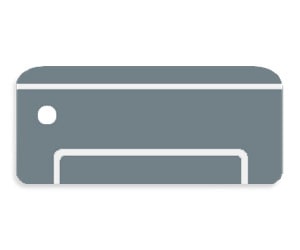Overview of Samsung Scan OCR Program Software
- How Scan OCR Program Software Transforms Your Printers
The Samsung Scan OCR program is a software application meticulously crafted to elevate the efficiency of document management and digitization procedures. This advanced tool seamlessly merges cutting-edge scanning technology with the prowess of Optical Character Recognition (OCR) to seamlessly transform scanned documents, images, or PDFs into text that is not only editable but also searchable. Its primary utility lies in assisting both individuals and organizations in optimizing their document-handling workflows, facilitating quicker data retrieval, and significantly minimizing the need for laborious manual data entry tasks.
Key components of the Samsung Scan OCR program include:
- Scanning Functionality: The software allows users to connect their scanners, multifunction printers, or mobile devices to digitize physical documents, such as invoices, contracts, and handwritten notes.
- OCR Technology: Optical Character Recognition technology is the heart of this program. It enables the software to recognize and extract text from scanned documents and images accurately.
- Text Editing: Once text is extracted, users can edit and manipulate it within the software. This is particularly useful for correcting errors in OCR-converted text.
- Searchable PDFs: The program can convert scanned documents into searchable PDFs, making it easy to locate specific information within large documents.
- Export Options: Users can save the OCR-converted documents in various formats, including Word documents, plain text, or other popular file types, depending on their needs.
- Batch Processing: The program often supports batch processing, allowing users to scan and OCR multiple documents simultaneously, saving time and effort.
- Language Support: Many OCR programs, including Samsung Scan OCR, offer multilingual support, recognizing and converting text in multiple languages.
Top Features and Benefits of Samsung Scan OCR Program
- Increased Efficiency: The Samsung Scan OCR program automates the digitization process, reducing the need for manual data entry and enhancing productivity.
- Improved Document Retrieval: By making documents searchable, it becomes easier to locate specific information quickly, leading to more efficient data retrieval.
- Text Editing and Correction: Users can edit and correct OCR-converted text, ensuring accuracy and completeness of digitized documents.
- Flexible Output Formats: The software provides various output formats, allowing users to choose the most suitable file type for their needs.
- Enhanced Collaboration: Digitized and editable documents can be easily shared and collaborated on, fostering better teamwork and communication.
- Cost Savings: By reducing the time and resources required for manual data entry and document handling, organizations can achieve cost savings in the long run.
- Secure Document Management: The program often comes with security features to protect sensitive information, ensuring data privacy and compliance with regulations.
- Multilingual Support: Samsung Scan OCR program can recognize and process text in multiple languages, making it suitable for global or multilingual organizations.
Samsung Scan OCR program stands as a valuable asset for both individuals and businesses aiming to elevate their document management processes, enhance data accessibility, and realize substantial time and resource savings through the application of efficient OCR technology. With its diverse range of features and benefits, this software emerges as a versatile solution, well-suited to address a multitude of document-related tasks.
How to Download Scan OCR Program Software
As of last knowledge update, I can provide general instructions on how to download OCR software, but please note that specific steps and software availability may have changed since then. To download OCR software, follow these general steps:
- Identify Your Needs: Determine the specific OCR software you require based on your operating system (Windows, macOS, Linux), document types (scanned images, PDFs), and desired features (free or paid, language support, etc.).
- Search for OCR Software: Use your preferred web browser to search for OCR software. You can use search queries like “OCR software for Windows” or “best OCR software for macOS.”
- Visit the Official Website: Once you’ve identified a software tool that suits your needs, visit the official website of the software developer. This is the most secure and reliable source for downloading software.
- Navigate to the Download Page: On the software developer’s website, look for a “Download” or “Get Started” button or link. Click on it to access the download page.
- Select the Version: If there are multiple versions available (e.g., free trial, paid, different editions), choose the one that best fits your requirements. Click on the appropriate download link.
- Follow the Installation Instructions: After downloading the installer, run it. Follow the on-screen instructions to install the OCR software on your computer.
- Activate or Register (if necessary): Depending on the software, you may need to activate or register it using a license key or account credentials. Follow the provided instructions during the installation process.
- Complete the Installation: Once the installation is complete, launch the OCR software.
- Configure Settings: Depending on the software, you may need to configure settings, such as the language, OCR mode, and output format, to suit your needs.
- Start Using OCR: With the software installed and configured, you can now use it to scan and convert documents to text.
Please note that the steps and terminology may vary depending on the specific OCR software you choose. Always download software from reputable sources to ensure the safety of your computer and data. Additionally, consider checking for updated instructions or resources on the software developer’s website, as software installation processes can change over time.
Make sure that downloading the Samsung Scan OCR program software, your Samsung Multifunction machine supports this simple device. Samsung Scan OCR program
- Explore Printer Solutions available for you need a Printer Software Drivers & Downloads for Windows, Mac OS provided on this page. The important thing is obligated to note that all the software that we make available to users of Your Printers listed below can be installed, even the information we get from directly your trusted products.